Various Views in Microsoft Excel
Before you print a Microsoft Office Excel worksheet that contains large amounts of data or charts, you can quickly fine-tune it in the new Page Layout view to achieve professional-looking results. In this view, you can change the layout and format of data the way that you can in Normal view. But you can also use the rulers to measure the width and height of the data, change the page orientation, add or change page headers and footers, set margins for printing, and hide or display row and column headers.
Page Layout view is useful to get your data ready for printing. Page breaks are more easily adjusted in Page Break Preview view. For an exact preview of how the data will be printed, you can preview the worksheet pages in Print Preview view.
Select scaling options in Normal View
- Click the worksheet that you want to change its view.
- Click on the View tab, in the Workbook Views group, click Page Layout View or Page Break Preview or Full Screen.
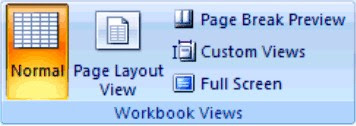
You can also click any of these views on the status bar.



No comments:
Post a Comment